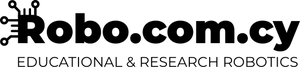Are you ready to explore the inner workings of the UPDI (Unified Program and Debug Interface)? This article is your practical guide to understanding how this interface functions and how it can benefit your robotics projects.
Backstory
The UPDI (Unified Program and Debug Interface) was introduced by Microchip Technology, a leading semiconductor company that specializes in microcontrollers and microprocessors. Microchip is known for its Atmel AVR microcontroller family, which includes the ATtiny series.
The first ATtiny microcontroller to feature the UPDI interface was the ATtiny817 series. This series of microcontrollers, including the ATtiny817, ATtiny816, ATtiny814, and others, were among the first to incorporate the UPDI interface into their design. These MCUs were released as part of the ATtiny 1-series, and they introduced the UPDI interface to provide an efficient and streamlined method for programming and debugging. This interface was a significant development in the AVR microcontroller family, offering improved convenience and functionality for developers.
So...What is UPDI?
UPDI is a feature-packed interface that simplifies programming and debugging ATtiny816 MCUs. Designed to be efficient and user-friendly, it offers an excellent alternative to traditional programming methods, such as ISP (In-System Programming).
The Components of UPDI
The UPDI interface consists of three essential components:
-
Physical Connection: Connect your UPDI programmer to the UPDI pin (Pin 1) and Ground (Pin 8) on the ATtiny816 MCU. Ensure a secure and stable connection for reliable communication.
-
Serial Data Communication: UPDI relies on serial communication to program and debug the MCU. It uses a single-wire, half-duplex UART protocol, making it simple yet effective.
-
Software Tools: Utilize compatible software tools, such as Microchip's Atmel Studio or avrdude, to interact with the UPDI interface. These tools enable you to write, read, and debug code on the MCU.
UPDI Programming Process
Now, let's dive into the step-by-step process of programming your ATtiny816 MCU using the UPDI interface.
For that process we have designed and produced our own little, cute and quite minimal UPDI Type-C programmer, although any UPDI compatible adapter will do the job:

-
Connect Your Programmer: Ensure your UPDI programmer is connected correctly to the UPDI and Ground pins on the ATtiny816.
-
Select the Target MCU: In your chosen programming software, specify the target MCU as ATtiny816.
-
Set UPDI Communication: Configure the software to use UPDI as the communication interface.
-
Write Your Code: Create or import your code into the software and compile it for the ATtiny816.
-
Program the MCU: Hit the "Program" button to load your code onto the MCU via the UPDI interface. The software will handle the serial communication and programming process for you.
Example using the ROBO UPDI adapter, Arduino IDE and a HeartBit 🖤
You have to just touch the pins on the board interface, but keep in mind to add a bit of pressure with your hand, in order to keep a steady and continuous connection with all the three pins.

If you didn't add support for the ATtiny816 already, add the great megaTinyCore by SpenceKonde 🙏to your Arduino IDE additional boards list.
Now you can select the ATtiny816 through ArduinoIDE -> Tools -> Board -> megaTinyCore:

At that point you are ready to hit the upload button 🥳.
Debugging with UPDI
The UPDI interface also supports debugging, making it an all-in-one solution for ATtiny816 development. Here's how to use it for debugging:
-
Connect Debugger: Swap your programmer for a UPDI-compatible debugger. Connect it to the UPDI and Ground pins.
-
Set Debugging Mode: Configure your software to enter debugging mode.
-
Start Debugging: Run your code while setting breakpoints or watching variables to gain valuable insights into your program's behavior.
Benefits of UPDI
UPDI offers several advantages for your robotics projects:
- Simplified Setup: The single-wire interface reduces the number of required connections and simplifies the overall setup.
- Efficient Debugging: Debugging is made easier with real-time insights into your code's execution.
- Cost-Effective: UPDI eliminates the need for additional programming and debugging hardware, saving you money.
Conclusion
The UPDI interface on the ATtiny816 MCU is a powerful tool for your robotics projects. Its simplicity, efficiency, and cost-effectiveness make it an attractive choice for both beginners and experienced developers. By following the steps outlined in this article, you can harness the full potential of UPDI for seamless programming and debugging. So, why wait? Start exploring UPDI today and take your projects to new heights!